# Page Settings Panel
Elementor Core Basic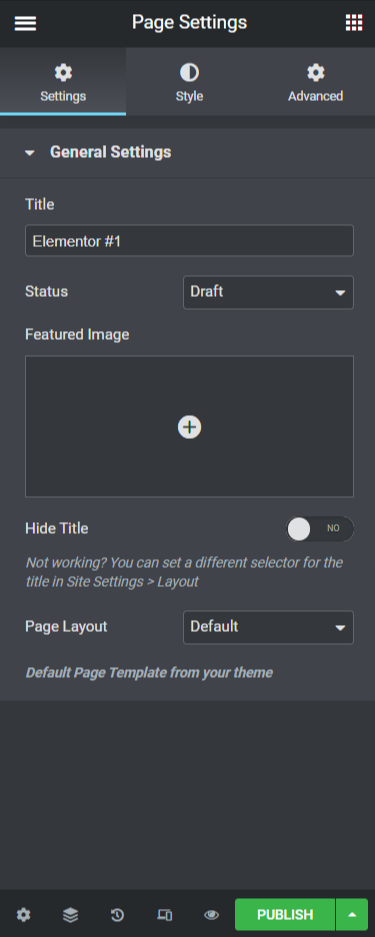
Page Settings is a panel in the editor where users can change the post/page fields such as, the title, the excerpt (if the post type supports excerpts), feature image, post status, etc.
Page settings are based on posts/pages, meaning that each post/page on the site has its own unique settings saved in the wp_posts table in the database.
# Structure and Functionality
The panel has three tabs:
- Settings - Manages general page settings.
- Style - Manages page styling.
- Advanced - Manages other page settings.
The settings panel is Elementor's equivalent to the WordPress post/page edit screen. This where you can set a page title, excerpt, feature image, etc.
Style settings are used to add new styling on a page level, unlike site settings where you control site-wide styles. For example, users can change the page background color/image, overriding the site background style.
In the advanced tab, users can add custom CSS that will only load on this page.
# Retrieving Saved Data
The data in the settings tab is the regular WordPress page/post data which can be retrieved using regular theme functions.
// Retrieve page data
$page_id = get_the_ID();
$page_title = get_the_title();
$page_excerpt = get_the_excerpt();
$page_author = get_the_author();
$page_permalink = get_permalink();
$page_thumbnail = get_the_post_thumbnail();
2
3
4
5
6
7
The data in the style tab is saved in the post meta of the page. This post meta contains most of the settings related to document settings (excluding some settings that require different treatment).
// Retrieve the page settings manager
$page_settings_manager = \Elementor\Core\Settings\Manager::get_settings_managers( 'page' );
// Retrieve the settings model for the current page
$page_settings_model = $page_settings_manager->get_model( $page_id );
// Retrieve data from a custom control
$test_color = $page_settings_model->get_settings( 'test_color' );
echo $test_color; // Possible output: '#9b0a46'
2
3
4
5
6
7
8
9
10
# Adding New Settings
Developers can add new controls to this panel. This is done by injecting controls into page settings.
Below is an example how we can add color control to the style tab:
/**
* Register additional document controls.
*
* @param \Elementor\Core\DocumentTypes\PageBase $document The PageBase document instance.
*/
function register_document_controls( $document ) {
if ( ! $document instanceof \Elementor\Core\DocumentTypes\PageBase || ! $document::get_property( 'has_elements' ) ) {
return;
}
$document->start_controls_section(
'test_section',
[
'label' => esc_html__( 'Test Section', 'textdomain' ),
'tab' => \Elementor\Controls_Manager::TAB_STYLE,
]
);
$document->add_control(
'test_color',
[
'label' => esc_html__( 'Test Color', 'textdomain' ),
'type' => \Elementor\Controls_Manager::COLOR,
'selectors' => [
'{{WRAPPER}}' => 'background-color: {{VALUE}}',
],
]
);
$document->end_controls_section();
}
add_action( 'elementor/documents/register_controls', 'register_document_controls' );
2
3
4
5
6
7
8
9
10
11
12
13
14
15
16
17
18
19
20
21
22
23
24
25
26
27
28
29
30
31
32
33
In the page settings scope, the { { WRAPPER } } placeholder represents a unique class of the <body> element.