Elementor 2.6.0 is just around the corner and with it, we are introducing a new Icons control which loads the new Elementor’s homemade Icon Library.
This new control allows easier upgrading of Font Awesome versions while supporting older versions for backward compatibility. On top of that, it introduces support for SVG icons and in the near future, will support custom icon font libraries.
Usage:
Start by adding the control to your widget in the widget’s class _register_controls() method, just like any other control in Elementor.
protected function _register_controls() {
//...
$this->add_control(
'icon',
[
'label' => __( 'Icon', 'text-domain' ),
'type' => Controls_Manager::ICONS,
'default' => [
'value' => 'fas fa-star',
'library' => 'solid',
],
]
);
//...
}Notice: The default value is set as an array of:
value– The default icon CSS class including the display prefix.library– The corresponding library of font icons to load.
The new Icons control uses Font Awesome 5, which loads only the relevant and required CSS and font files per use basis. In other words, if you don’t use it, it is never loaded (this is a performance gain).
Due to the fact that the awesome people at Font Awesome managed to split the icons across 3 subset styles: Regular, Solid and Brands (Font Awesome Pro version also includes a Light style). This allows our new Icons control to loads only the CSS and Fonts of the specific style subset in use (yet another performance gain).
So as seen in the example above, “fas fa-star” is set as the value and “solid” is set as the library.
Rendering Icons
Another improvement that comes with the new Icons control is the render_icon() method of the Icons_Manager class which takes care of the rendering of the icon for you in the render() method of your widget class:
protected function render() {
$settings = $this->get_settings_for_display();
Icons_Manager::render_icon( $settings['icon'], [ 'aria-hidden' => 'true' ] );
}Icons_Manager::render_icon method accepts 3 variables:
$icon– (array) required – Icons control value, an array that contains bothvalueandlibrary.$attributes– (array) optional – An array of attributes asattribute name => attribute value, to add to the rendered icon HTML tag.$tag– (string) optional – HTML tag to render the icon as, defaults to<i>tag.
Icons_Manager::render_icon return true if it rendered an icon successfully or false if not, this is very useful when migrating your widgets from old Icon control.
Here is an example widget complete with _content_template() implementing:
add_action( 'elementor/widgets/widgets_registered', function( $widget_manager ) {
class Icons_Control_Test_Widget extends \Elementor\Widget_Base {
public function get_name() {
return 'icons_test_widget';
}
public function get_title() {
return __( 'Icons Test Widget', 'text-domain' );
}
protected function _register_controls() {
$this->start_controls_section(
'section_icon',
[
'label' => __( 'Icon', 'text-domain' ),
]
);
$this->add_control(
'icon',
[
'label' => __( 'Icon', 'text-domain' ),
'type' => \Elementor\Controls_Manager::ICONS,
'default' => [
'value' => 'fas fa-star',
'library' => 'solid',
],
]
);
$this->end_controls_section();
}
protected function render() {
$settings = $this->get_settings_for_display();
?>
<?php \Elementor\Icons_Manager::render_icon( $settings['icon'], [ 'aria-hidden' => 'true' ] ); ?>
<?php
}
protected function _content_template() {
?>
{{{ iconHTML.value }}}
<?php
}
}
// register widget
$widget_manager->register_widget_type( new Icons_Control_Test_Widget() );
} );Backwards Compatibility
We made the new Icons Control with backwards compatibility in mind to allow easy migration from our old Icon control which uses Font Awesome 4.
The migration from Font Awesome 4 to 5 is done automatically for you in the front-end using Font Awesome Shim, which makes sure all you previously selected icons are display correctly.
Once you open Elementor to edit a widget with a previously selected icon, the Icons control migrates the old Font Awesome 4 icon to the new corresponding Font Awesome 5 icon for you.
Upgrading From Icon Control
If you want to upgrade your widgets that use the old Icon control (which you should want, because this control will be deprecated eventually), you must change the control ID and set a fa4compatibility parameter to the old control ID, for example, if your widget uses the old Icon control, something like this:
$this->add_control(
'old_icon_id',
[
'label' => __( 'Icon', 'text-domain' ),
'type' => \Elementor\Controls_Manager::ICON,
'default' => 'fa fa-star',
]
);The migration to the Icons control should be done, something like this:
$this->add_control(
'new_icon_id',
[
'label' => __( 'Icon', 'text-domain' ),
'type' => \Elementor\Controls_Manager::ICONS,
'fa4compatibility' => 'old_icon_id',
'default' => [
'value' => 'fas fa-star',
'library' => 'solid',
],
]
);And to complete the migration to the new control your widget’s render() method should wrap your old render code with the Icons_Manager::render_icon discussed above, For example, if your widget’s render() had something like this:
protected function render() {
$settings = $this->get_settings_for_display();
?>
<i class="<?php echo $settings['old_icon_id']; ?>" aria-hidden="true"></i>
<?php
}Then to use the new Icons control you would do something like this:
protected function render() {
$settings = $this->get_settings_for_display();
// Check if its already migrated
$migrated = isset( $settings['__fa4_migrated']['new_icon_id'] );
// Check if its a new widget without previously selected icon using the old Icon control
$is_new = empty( $settings['old_icon_id'] );
if ( $is_new || $migrated ) {
Icons_Manager::render_icon( $settings['selected_icon'], [ 'aria-hidden' => 'true' ] );
} else {
?>
<i class="<?php echo $settings['old_icon_id']; ?>" aria-hidden="true"></i>
<?php
}
} As you can see in the example above, once an icon value gets migrated from an old Icon control (Font Awesome 4) to the new Icons control value (Font Awesome 5), a new property is added to our $settings array, called “__fa4_migrated” which is an array of all controls that already had their value migrated. This helps identify if you need to use the new render_icon() method or not.
Here is an example widget complete with _content_template() migration implementing:
add_action( 'elementor/widgets/widgets_registered', function( $widget_manager ) {
class Icons_Control_Migration_Test_Widget extends \Elementor\Widget_Base {
public function get_name() {
return 'icons_test_widget';
}
public function get_title() {
return __( 'Icons Test Widget', 'text-domain' );
}
protected function _register_controls() {
$this->start_controls_section(
'section_icon',
[
'label' => __( 'Icon', 'text-domain' ),
]
);
// This was the old control
//$this->add_control(
// 'old_icon_id',
// [
// 'label' => __( 'Icon', 'text-domain' ),
// 'type' => \Elementor\Controls_Manager::ICON,
// 'default' => 'fa fa-star',
// ]
//);
// New control must have a new ID
$this->add_control(
'new_icon_id',
[
'label' => __( 'Icon', 'text-domain' ),
'type' => \Elementor\Controls_Manager::ICONS,
// this must be set to the old control id which tell the control
//where to migrate the value from
'fa4compatibility' => 'old_icon',
'default' => [
'value' => 'fas fa-star',
'library' => 'solid',
],
]
);
$this->end_controls_section();
}
protected function render() {
$settings = $this->get_settings_for_display();
// Check if its already migrated
$migrated = isset( $settings['__fa4_migrated']['new_icon_id'] );
// Check if its a new widget without previously selected icon using the old Icon control
$is_new = empty( $settings['old_icon_id'] );
?>
<div class="my-icon-wrapper">
<?php if ( $is_new || $migrated ) :
\Elementor\Icons_Manager::render_icon( $settings['new_icon_id'], [ 'aria-hidden' => 'true' ] ); ?>
else : ?>
<i class="<?php echo $settings['old_icon_id']; ?>" aria-hidden="true"></i>
<?php endif; ?>
</div>
<?php
}
protected function _content_template() {
?>
<# var iconHTML = elementor.helpers.renderIcon( view, settings.new_icon_id, { 'aria-hidden': true }, 'i' , 'object' ); #>
<div class="my-icon-wrapper">
<# if ( iconHTML.rendered && ! settings.old_icon_id ) { #>
{{{ iconHTML.value }}}
<# } else { #>
<i class="{{ settings.old_icon_id }}" aria-hidden="true"></i>
<# } #>
</div>
<?php
}
}
// register widget
$widget_manager->register_widget_type( new Icons_Control_Migration_Test_Widget() );
} );There could be some quirks if your old control had a default value, however, there are ways to support that as well with backward compatibility, as you can see we have implemented in Elementor’s own widgets.